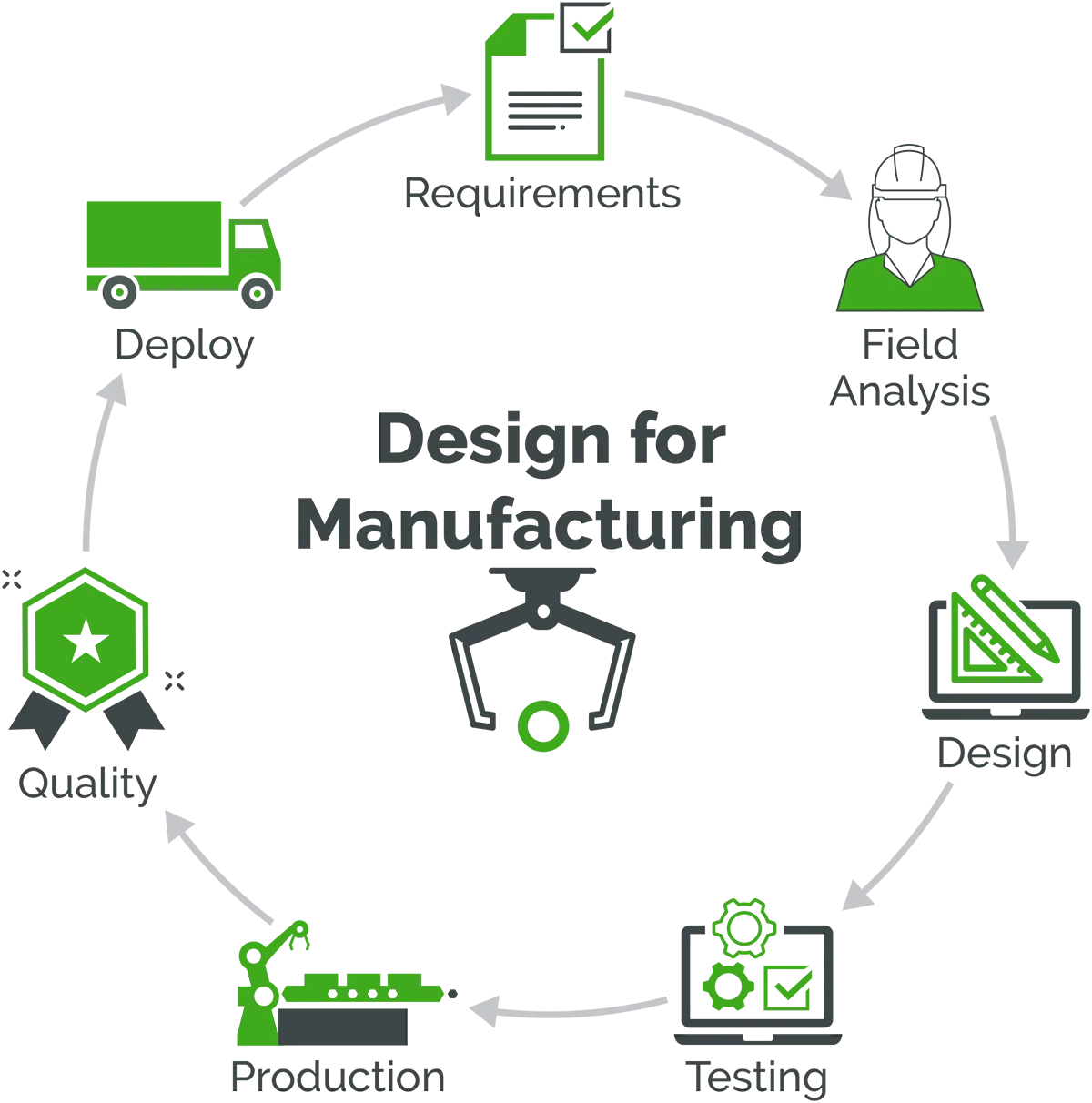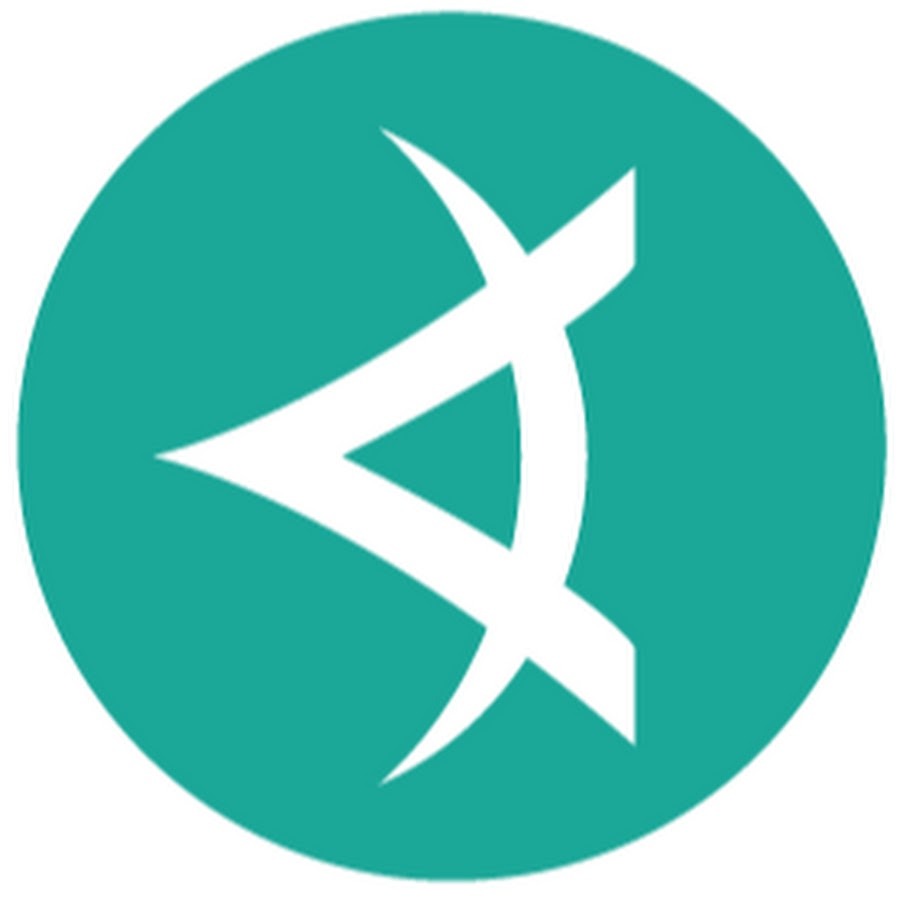
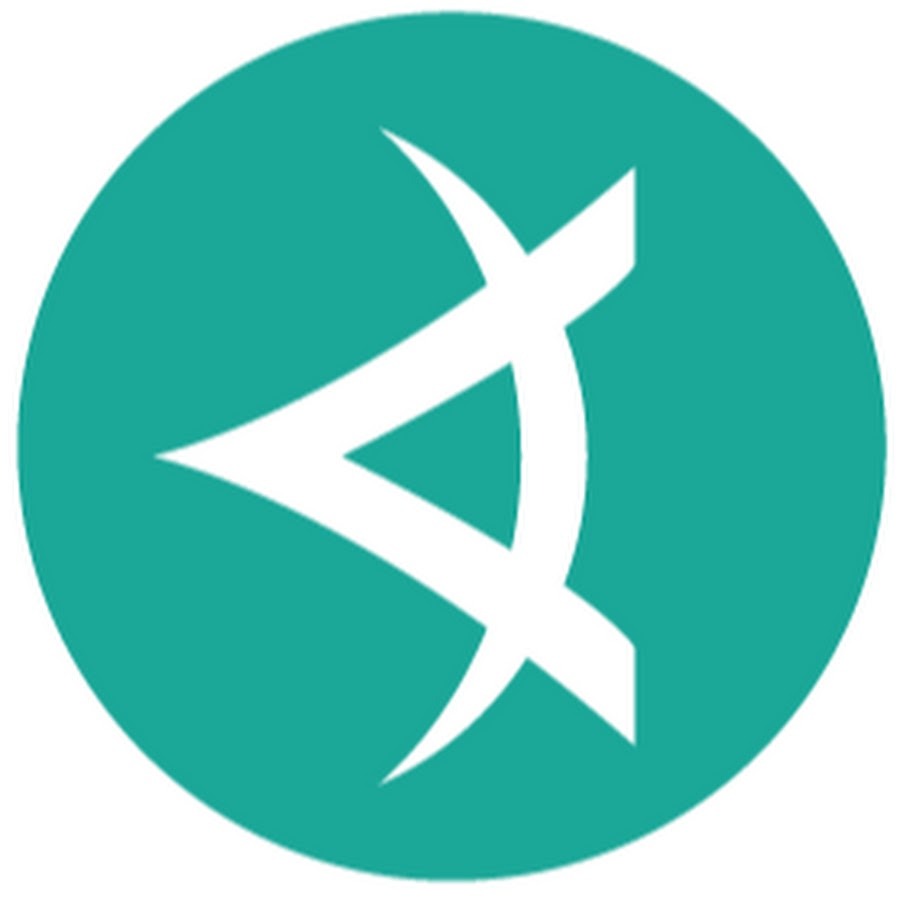
UI testing is a crucial part of modern software development. It ensures that an application looks and functions correctly across various devices and browsers. However, most traditional UI automation tools focus only on HTML elements and their properties, often missing real visual issues.
When a web application is updated, UI elements may change, requiring modifications to automated scripts. This can lead to extra effort, maintenance challenges, and potential coding errors.
Applitools Eyes solves this problem by using artificial intelligence to perform intelligent visual validation, making UI testing easier and more reliable.
Note: We’re not going through a full setup here, but if you’re ready to dive into hands-on examples, check out the official Applitools Quick Start Tutorial.
In This Post, We Will Explore:
- The basics of Applitools Eyes
- Why Applitools Eyes is a game-changer for visual testing
- How AI helps minimize false positives and reduce maintenance
- A quick start reference to get you up and running
Note: This is not a full setup guide, but if you’re ready for hands-on examples, check out the official Applitools Quick Start Tutorial.
What Is Applitools Eyes?
Applitools Eyes is a cloud-based AI-powered visual testing platform. Instead of simply comparing pixels, Applitools captures UI snapshots and intelligently detects meaningful visual differences.
How It Works:
- Takes a screenshot of the current UI.
- Compares it against a stored baseline image.
- Highlights only significant visual changes, ignoring minor rendering differences.
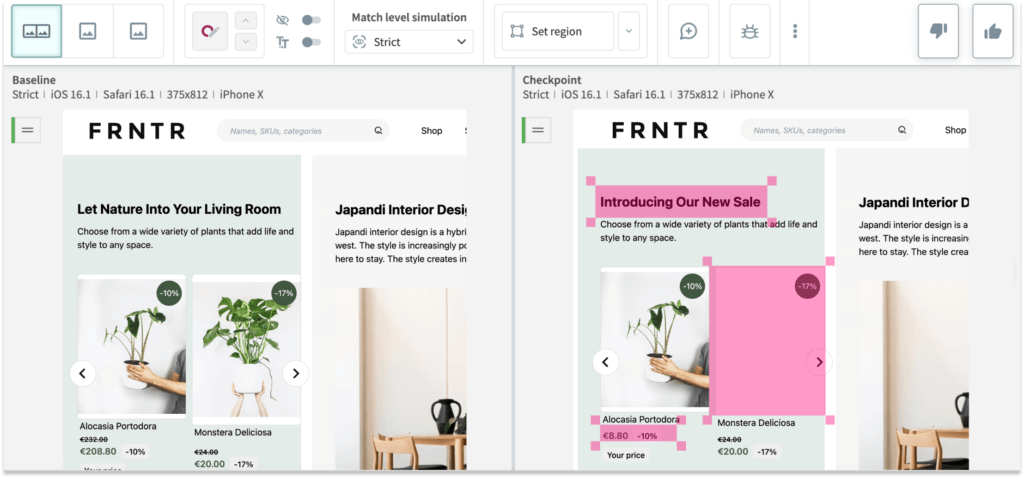
In this example, Applitools Visual AI analyzes the web page by comparing it to a stored baseline, detecting only meaningful UI changes.
- The left side is the original baseline.
- The right side is the updated checkpoint, with pink highlights marking detected differences.
- These include new banners, text updates, pricing modifications, and image shifts.
Unlike traditional pixel-by-pixel comparisons, Applitools ignores minor differences that don’t impact the user experience and flags only critical UI changes.
This allows testers to quickly spot real issues, reduce false positives, and streamline UI validation.
Why Applitools Eyes Changes the Game for Visual Validation
Traditional UI tests often rely on:
- Locating elements using CSS selectors or XPath.
- Verifying values or styles.
This approach can miss major UI changes. For example:
- A button might move, overlap, or get cut off, but the test might still pass because the text remains unchanged.
- A minor change in the DOM could break a test even when the UI looks fine.
How Applitools Eyes Is Different
✅ Checks the entire UI. It validates how the page looks, not just its code structure.
✅ Reduces test maintenance. Small layout shifts or rendering differences don’t break tests.
✅ Easy baseline updates. If changes are intentional, simply approve the new version.
How AI Makes Testing Easier
Visual regression testing is challenging because different browsers, devices, and resolutions may cause slight rendering variations. Without AI, tests may fail due to trivial differences that don’t affect usability.
Applitools AI helps by:
- Ignoring minor rendering glitches (e.g., anti-aliasing, sub-pixel changes).
- Recognizing real layout changes and detecting whether they are bugs or intentional updates.
- Highlighting only critical UI issues, preventing unnecessary debugging.
Quick Example (Python & Selenium)
For a comprehensive guide including environment setup, check out the official Applitools Quick Start Tutorial.
How to View Results
After running the test, Applitools generates a visual report:
👉 https://eyes.applitools.com/app/batches/xxxxxxxx
The first time, results appear as "Unresolved" because there's no baseline to compare. Simply approve the UI snapshot, and it becomes the new baseline.
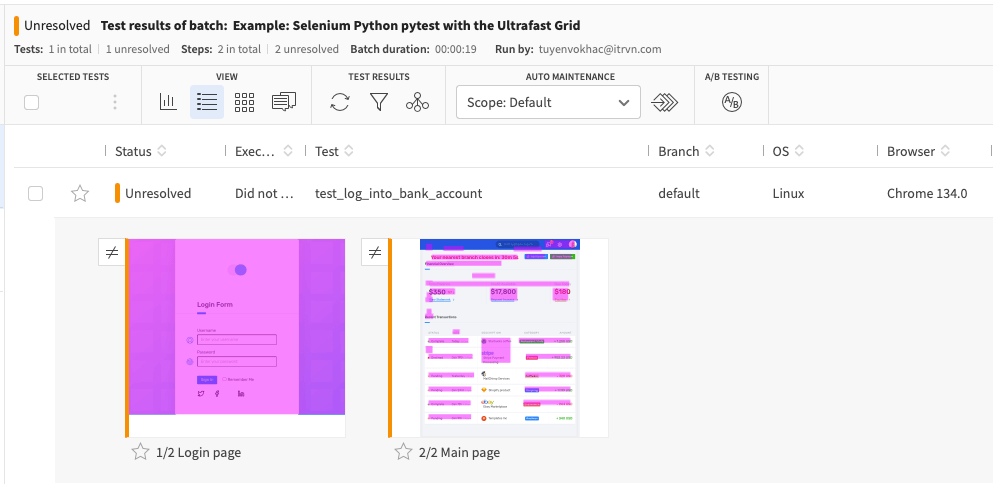
We simply press "Like", and this UI snapshot will be set as the new baseline.

Now, the test case status will change to "Passed".

Save the baseline and run the test again:
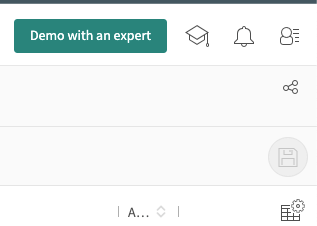
Now, the test result should show "Passed". 🚀

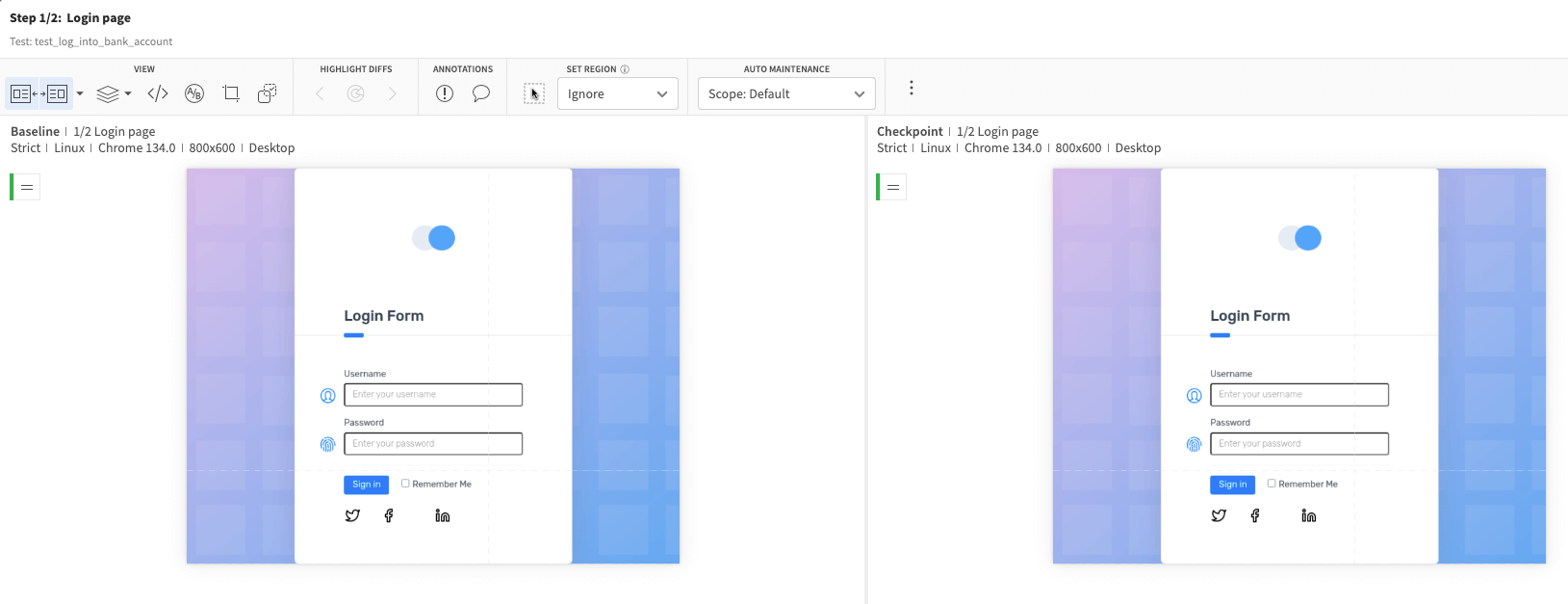
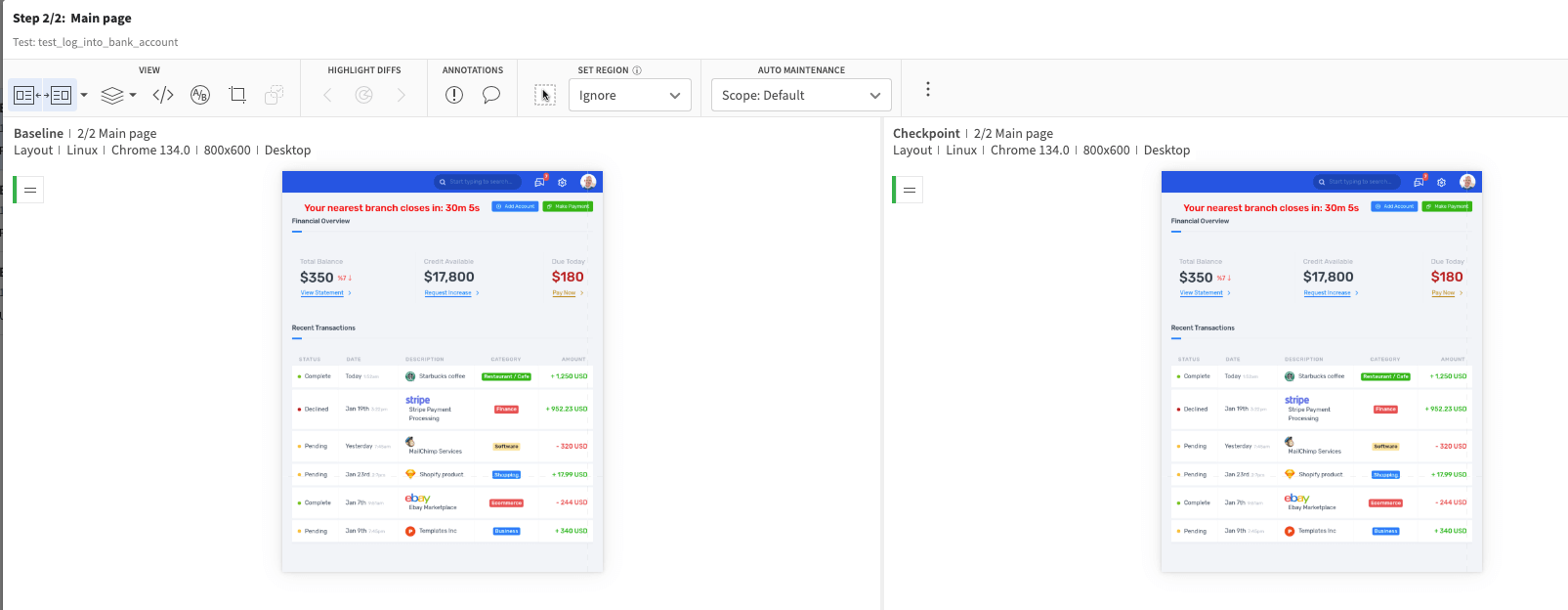
That’s really simple, now try the failed cases by changing url:
# webdriver.get("<https://demo.applitools.com>")
webdriver.get("<https://demo.applitools.com/index_v2.html>")
This change introduces differences, and the test result appears as "Unresolved".
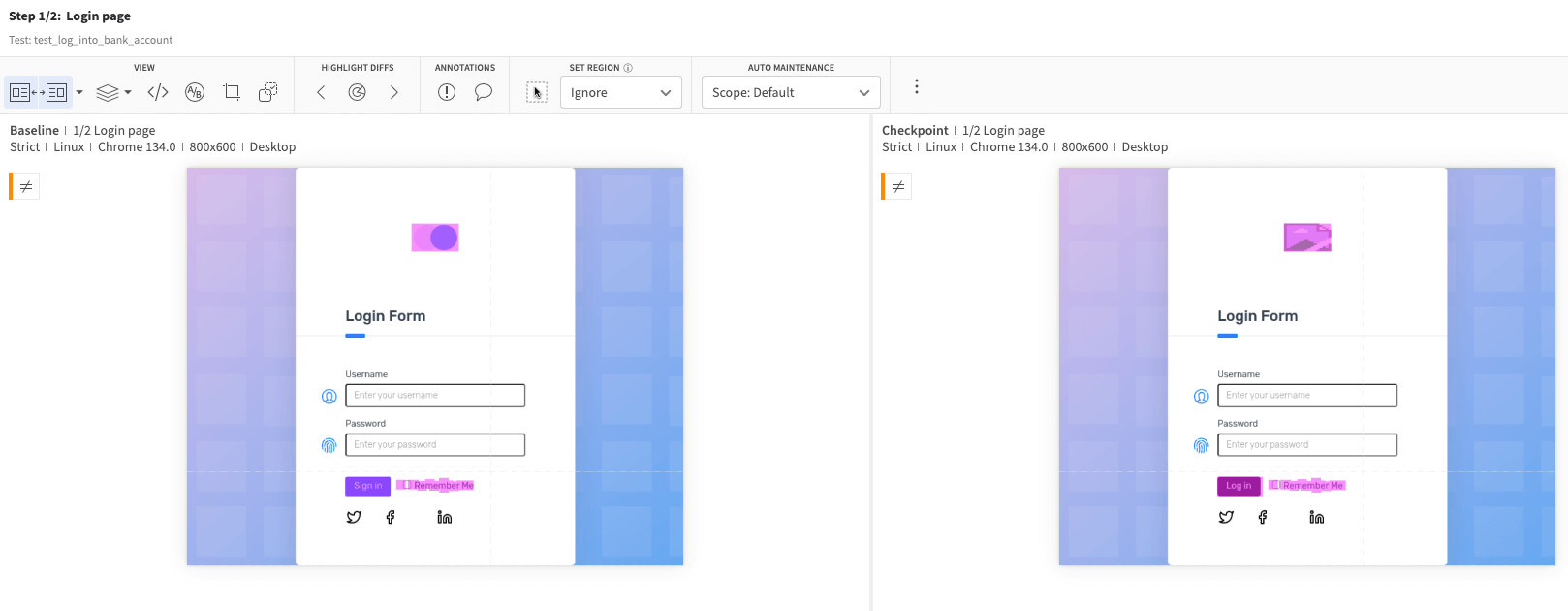
imply press "Unlike", and the next test run will automatically fail if the issue persists.
Cloud vs. Local Testing: Applitools Ultrafast Grid vs. Classic Runner
Applitools provides two ways to test UI snapshots:
1️⃣ Applitools Ultrafast Grid – Runs tests in the cloud across multiple browsers & devices simultaneously.
2️⃣ Applitools Classic Runner – Runs locally on your machine.
👉 Does Ultrafast Grid cost money?
Yes, Ultrafast Grid is a paid feature because it accelerates test execution and improves precision by running tests on real cloud environments.
In my experience, Ultrafast Grid provides better accuracy compared to the free Classic Runner.
Conclusion
Traditional UI testing is fragile, high-maintenance, and often misses real visual issues. Applitools Eyes solves this with AI-powered visual testing that sees the UI like a human detecting meaningful changes, reducing false positives, and simplifying test maintenance.
Core strengths of Applitools Eyes:
- Visual AI – Focuses on real UI differences, ignoring minor glitches.
- Cross-Browser & Device Testing – One test runs everywhere.
- Baseline Management – Easily approve, update, or revert UI changes.
ITR VN - A trusted tech hub in MedTech and Digital Health


%20in%20Medical%20Devices.webp)